If you're working with Eclipse and the Subversion team provider for version control you probably make use of the "Save password" option, when browsing the repository and synchronizing (everything else is more than annoying as every little action requires to type in the password).
However, this works fine unless you have to change your SVN password very often. In my case the SVN password is changed every month due to rather strict security policies in a company I work for.
Flushing Eclipse's password caches doesn't work and finally you end up typing in the new password for every SVN action again – or removing the SVN location and setting up the project(s) again. But that's simply annoying if you are dealing with multiple large projects.
The solution is pretty simple. First you have to remove the according password from the password manager:
So far it's pretty evident. The second, less obvious step is to also delete the auth cache of Subversion itself. The auth cache can typically be found in $HOME/.subversion/auth. Remove the directory (but consider this will delete all other saved passwords for SVN, too).
Then restart Eclipse and try to access the SVN repository. Eclipse will now prompt you for the password again. Check "Save password" and choose "Local repository" from the select box below. Eclipse will probably ask you twice for the new password. Don't be confused, it will save the password anyway.
That's it basically.
Abonnieren
Kommentare zum Post (Atom)
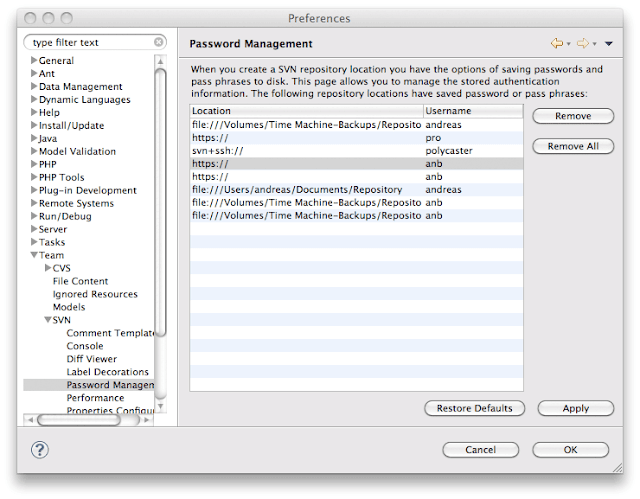




Keine Kommentare:
Kommentar veröffentlichen